Menu Bar¶

This is the top section of the main Black Ink window.
BI Icon¶
Clicking on the window icon brings up its option menu.
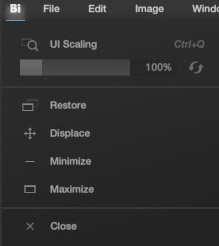
Note
This menu is also accessible for floating panel windows.
| Command | Description |
|---|---|
| UI Scaling | Allows you to scale the window's content (useful if you have a high-resolution screen and want to see larger text, for example). You can also use the Ctrl+Scroll Wheel or Ctrl+Q + Mouse Move shortcut to perform this functionality anywhere. The restore icon resets the scale to 100%. |
| Restore | Switches between a maximized position and a floating position for the window. |
| Displace | Position the mouse cursor over the central part of the bar. Simply click and hold the left mouse button to move the window afterward. |
| Minimize | Minimizes the window to the taskbar. |
| Maximize | Maximizes the window on the screen where the window is located. |
| Close | Closes the window (asks for confirmation to save any changes made to the current document). |
File¶
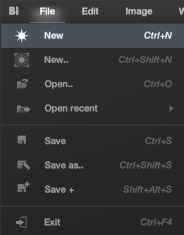
| Command | Description |
|---|---|
| New | Quickly create a new document without any hassle. The created document will have the size of the View with three times the default resolution. Example: if you have a view of 1920x1200, the created document will have a size of 5760x3600. |
| New.. | Allows you to create a document with the desired size using the New.. popup dialog. |
| Open.. | Allows you to open a new document in Black Ink. see supported formats for details |
| Save | Overwrite the current document ( save it to the disk ). |
| Save as.. | Save the document but first ask the user for a location to save it. |
| Save+ | Create an incremental backup of the current document (does not overwrite the file but creates a new one with a version number). |
| Exit | Exit Black Ink (prompts to save the current document if there have been any modifications). |
Note
Save+ example
- "MyDocument.bkd" will be saved as "MyDocument 1.bkd"
- "MyDocument 1.bkd" will be saved as "MyDocument 2.bkd"
Edit¶
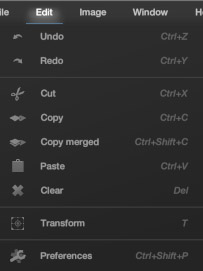
| Command | Description |
|---|---|
| Undo | Undo the last operation performed in the Main view. |
| Redo | Redo the previous operation performed in the Main view. |
| Cut | Cut the current selection in the currently focused layer and place the result in Black Ink's internal clipboard. Only effective if you have made a selection. |
| Copy | Copy the currently focused layer and place the result in Black Ink's internal clipboard. If there is a selection, only copy the selected part of the layer. |
| Copy merged | Copy what is visible on the screen (thus, merging all visible layers). We are not restricted to the current layer's content. If there is a selection, only copy the selected part of the visual result. |
| Paste | Take the last image stored in Black Ink's clipboard and paste it into the currently selected layer. Before pasting, activate the transform tool to allow the user to position the desired content wherever they want. |
| Clear | Clear the content of the currently selected layer. |
| Transform | Transform the content of the currently selected layer OR transform only the currently selected pixels. See transform tool for more informations. |
| Preferences | Open the Preferences panel. Useful for configuring specific settings. |
Image¶
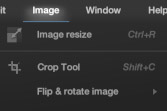
| Command | Description |
|---|---|
| Image resize | Launch a resizing dialogue that allows you to enlarge or reduce the entire canvas and its components. |
| Crop Tool | Launch the Crop tool to reposition and set a different size for the canvas (without changing the size of what constitutes it). |
Flip & rotate image¶
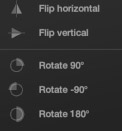
| Command | Description |
|---|---|
| Flip horizontal | Flip horizontally all the content of the document. |
| Flip vertical | Flip verically all the content of the document. |
| Rotate 90 | Rotate by 90 degree all the content of the document. |
| Rotate -90 | Rotate by -90 degree all the content of the document. |
| Rotate 180 | Rotate by 180 degree all the content of the document. |
Window¶
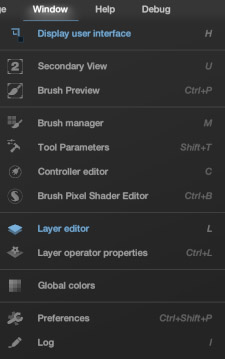
| Command | Description |
|---|---|
| Display user interface | Toggles the docked panels' visibility |
| Secondary view | Toggle the Secondary view panel |
| Brush preview | Toggle the Brush Preview panel |
| Brush manager | Toggle the Brush Manager panel |
| Tool parameters | Toggle the Tool Parameters panel |
| Controller editor | Toggle the Controller editor panel |
| Brush Pixel shader editor | Toggle the BSL Editor panel |
| Layer editor | Toggle the Layer Editor panel |
| Layer editor properties | Toggle the Layer Editor properties panel |
| Global colors | Toggle the Global Colors panel |
| Preferences | Toggle the Preferences panel |
| Log | Toggle the Log panel |
Help¶
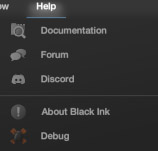
Documentation Open the Black Ink online documentation
Forum
Open the Black Ink forum
Discord
Open the Black Ink Discord
About Black Ink Launch the about dialog
Debug Launch the debug dialog
Bar Title¶

The window title corresponds to the current name of the document being edited.
System icones¶
![]()
| Command | Description |
|---|---|
| Icon Display user interface | Toggles the docked panels' visibility. |
| Icon Minimize | Minimizes the window to the taskbar. |
| Icon Maximize | Maximizes the window on the screen where the window is located. |
| Icon Close | Closes the window (asks for confirmation to save any changes made to the current document). |