Layer¶

Presentation¶
The Layer in the Layer Editor allows you to draw freely, either covering it completely or leaving areas transparent.
Each layer exists independently, and its size is determined by its content.
Example:
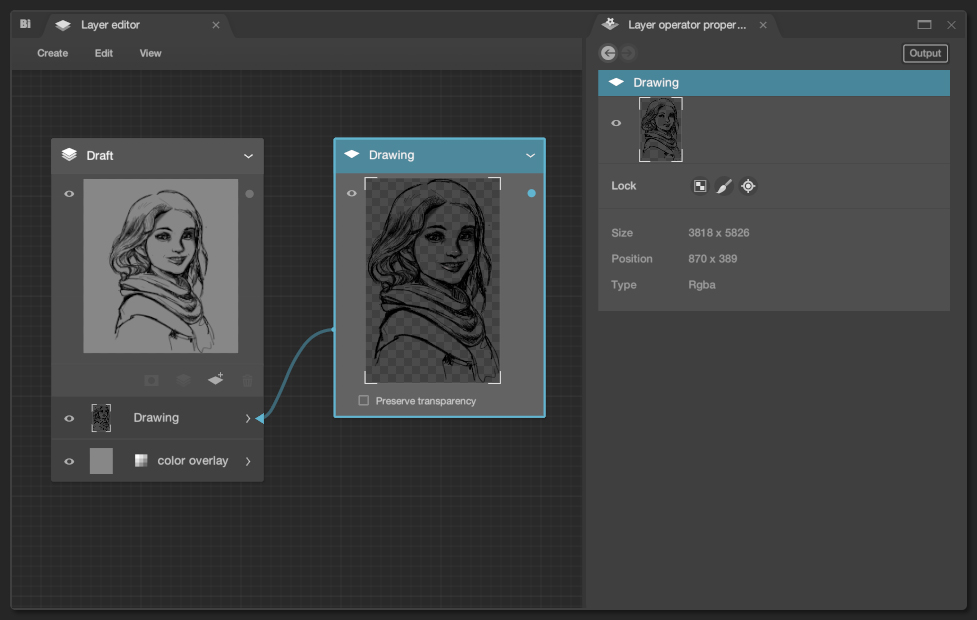
Canvas view¶
Draw freely in the Main View or in the Secondary View
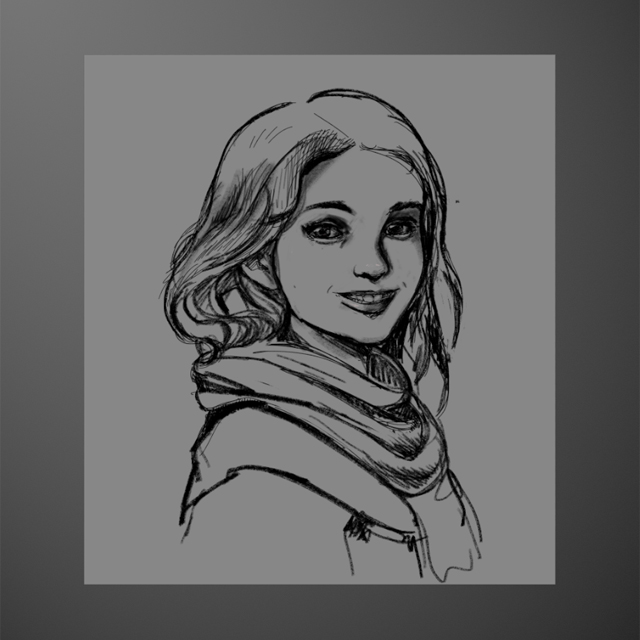
Layer properties¶
The properties are visible in the Layer Operator Properties.
Lock options¶
Preserve transparency¶

When drawing on the layer, the strokes and blank spaces will be preserved.
You can only paint on the areas that have already been painted, thus changing their colors.
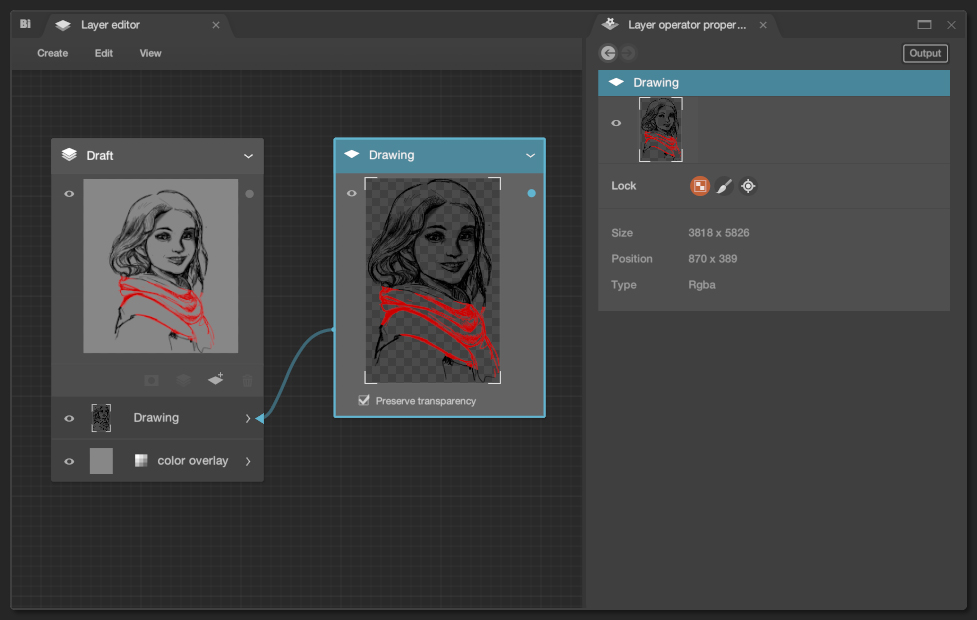
Lock layer write in¶

Drawing on it is not possible; the layer is protected from any strokes.
In the drawing view a cursor indicates that it is not allowed.

Lock layer transformation¶

It's impossible to move or deform the layer using the transformation tool.
Info¶
Size¶
Each layer has an automatic size based on the drawn area.
The size can even exceed the canvas size, as the entire layer is preserved.
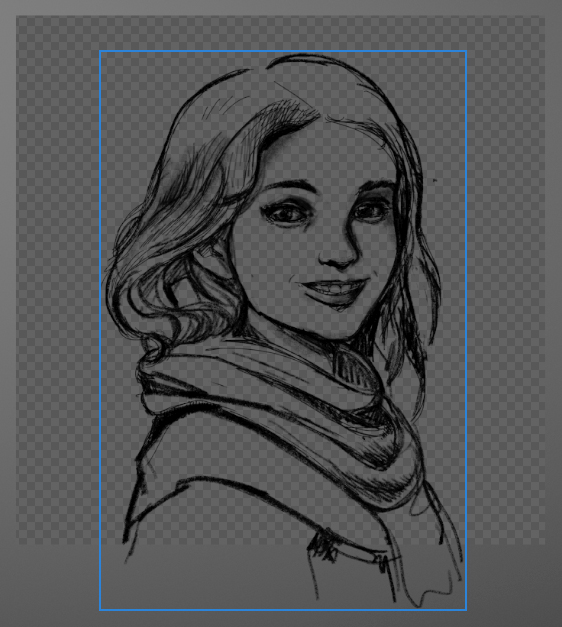
Position¶
The position gives the coordinates of the layer starting from the top-left corner of the canvas frame.
RGBA Type¶
Red (R), green (G), and blue (B) determine the color of each pixel, and alpha (A) controls the transparency of the image.
By combining these four components, the RGBA mode allows representing a wide range of colors and transparencies.