Tiling¶

Presentation¶
The tiling operator in the Layer Editor allows you to replicate a drawing, similar to wallpaper.
It is also very useful when used with Domain Wrap to cycle textures.
Example of a Simple Tiling
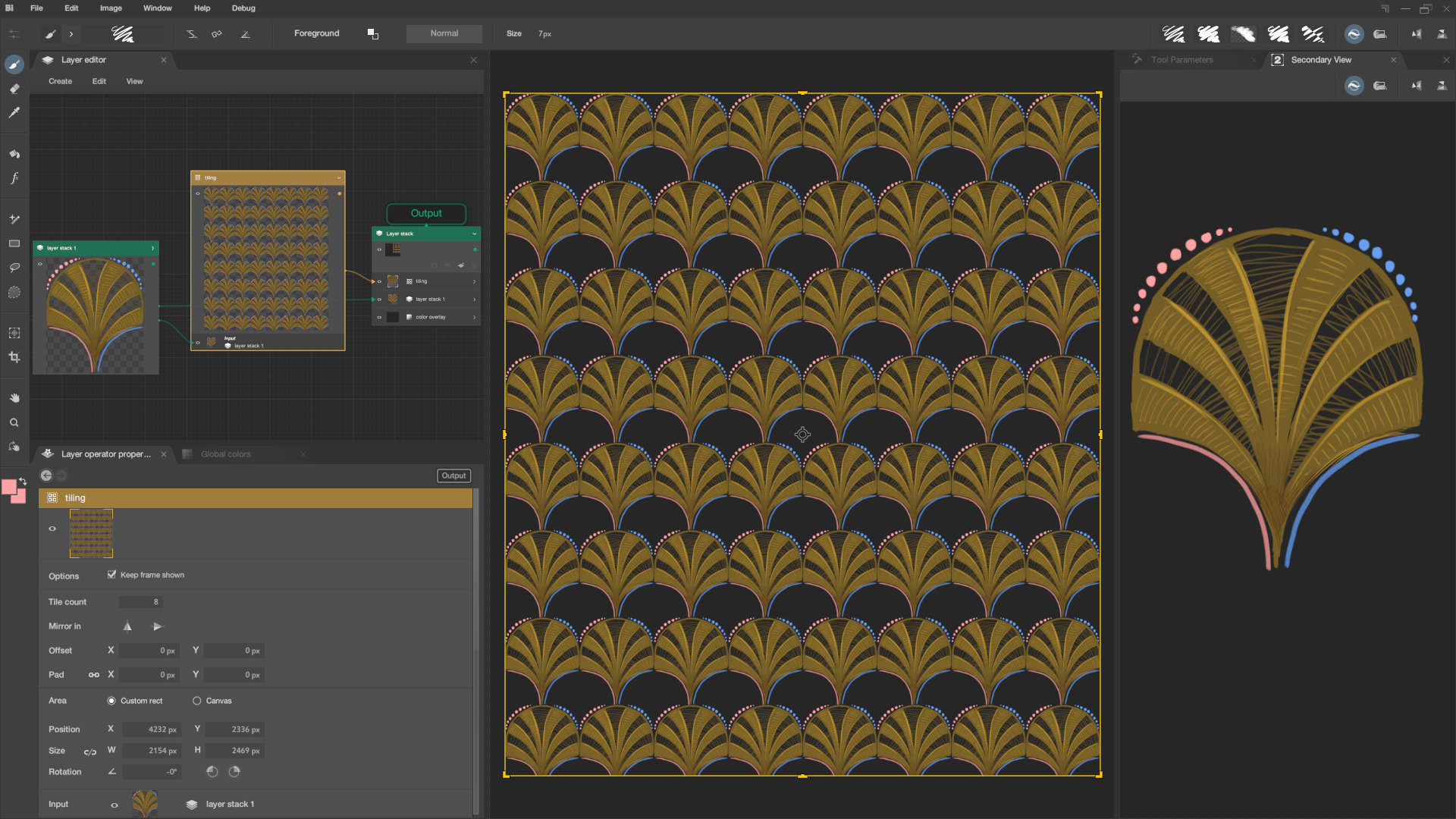
Example of Tiling with Mirror and Domain Wrap
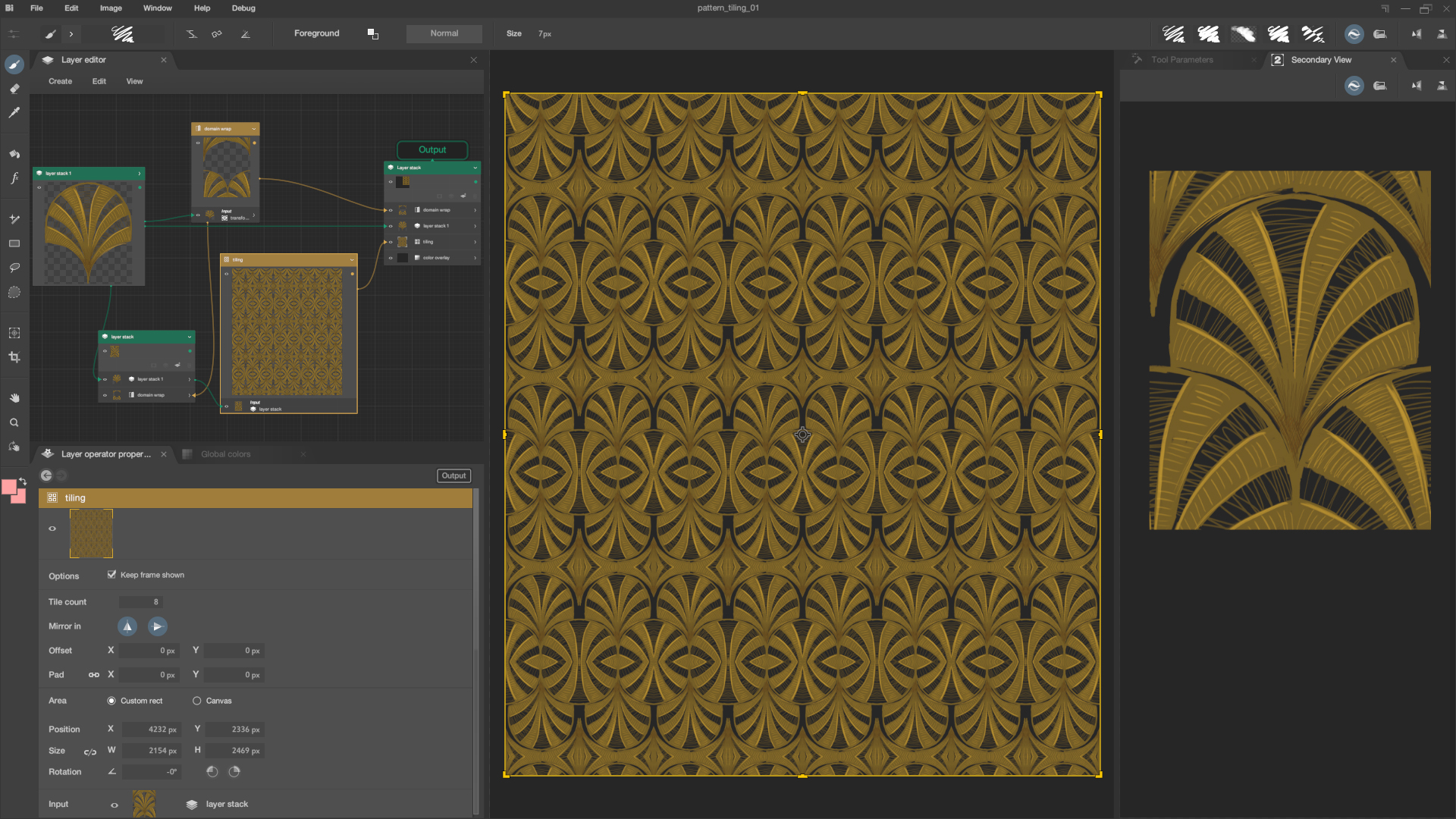
Canvas view¶
In the Canvas View, several interactions are possible with the Tiling.
By default, the Tiling gizmo is placed at the top left of the canvas and behaves like all transformation gizmos.
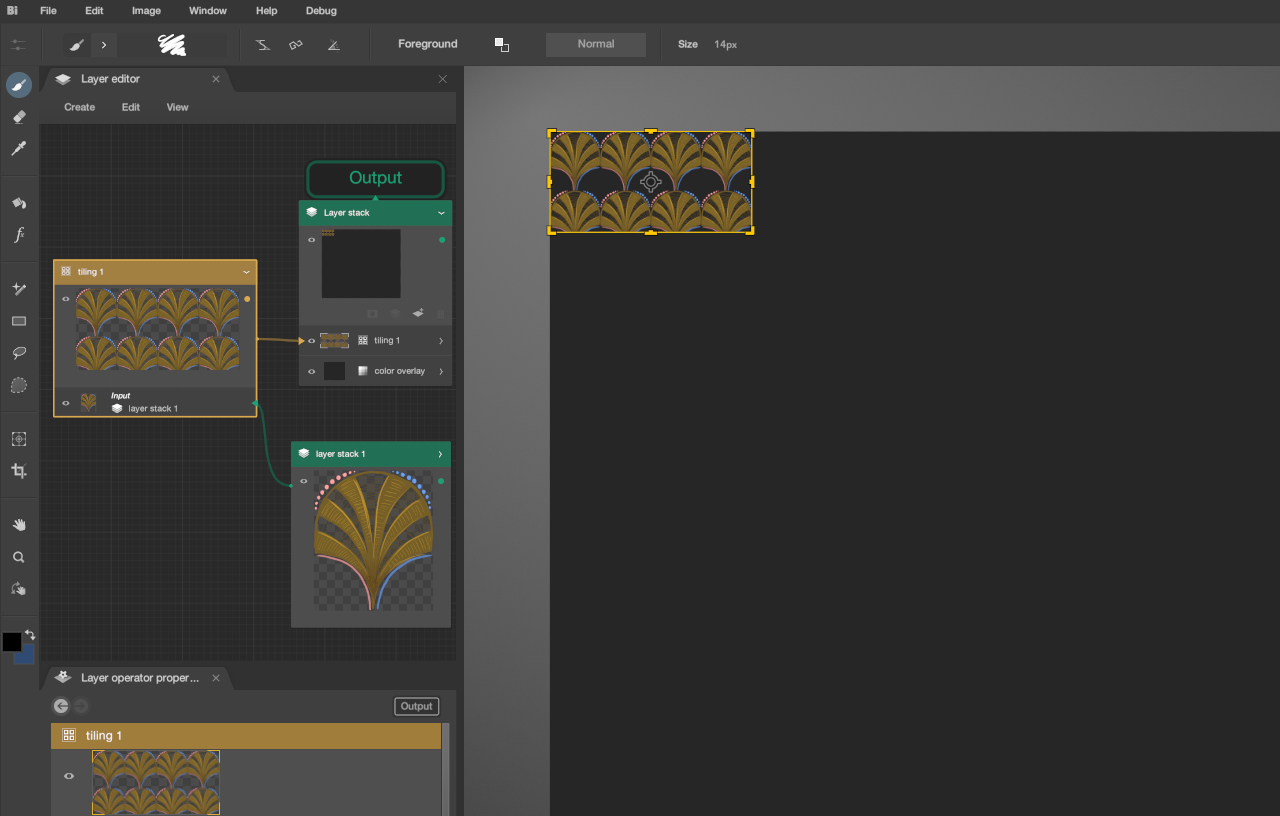
Move the area¶
In the canvas, drag and drop the area to move the tile gizmo.
Example:
Rotate the area¶
In the canvas, the area rotates by manipulating the gizmo from the outside.
By holding down the Shift key, it will snap to 5° increments.
Example:
Resize the area¶
To resize the tile area, simply drag a corner or side control handle of the gizmo.
This will automatically adjust the size of the duplicated drawings within the tile area.
Example:
Properties¶
The properties are visible in the Layer Operator Properties.
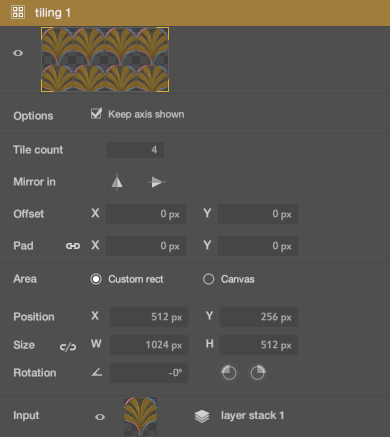
Options¶
Keep frame shown¶
It visualizes the area even when the operator is not selected and if it is on the current focus route.

Tile settings¶
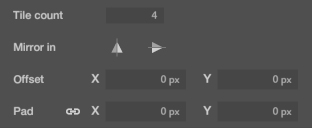
Tile count¶
Defines how many repetitions there will be in the tile area.
Mirror in¶
- Horizontal Flip : Every other duplicated drawing will be flipped horizontally.
- Vertical Flip : Every other duplicated drawing will be flipped vertically.
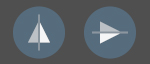
Offset¶
Adjusts the tiling position within the defined area.
Pad¶
Creates margins between duplicated drawings: uniform if values are linked, free if unlinked.
Area settings¶
Position¶
The area can be moved by directly changing the values.

Size¶
The area can be resized by adjusting the values.
If the link option is enabled, the aspect ratio is maintained. Otherwise, the values can be set independently.
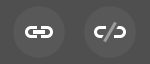
Rotation¶
The area can be rotated by changing the values.

Clicking the rotation icons applies 90° angles
