Global Colors¶
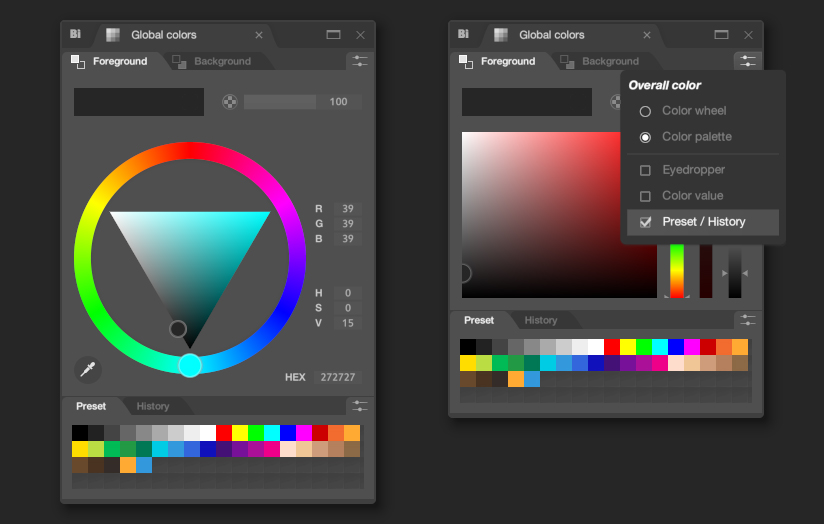
This panel displays the global colors.
In Black Ink, Brushes, Operators and other things can use global colors when needed.
There are two global colors:
- Foreground
- Background
To change either of these colors, click on the corresponding tab at the top of the panel.
Visualisation¶

At the top of the panel, the color is displayed along with a slider to adjust its opacity.
It's worth noting that you can drag the color if you want to, for example, save it as a preset or use it on another element in Black Ink that requires a color.
Sometimes, you'll see a rounded rectangle to the right of the current color when you modify it. This rounded rectangle actually displays the previous color (the one before the modification).
Menu¶
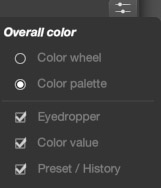
The parameter menu of the panel is located at the top right and includes the following options:
| Command | Description |
|---|---|
Color wheel |
Radio button. When activated, it displays the color choice in the form of a wheel. |
Color palette |
Radio button. When active, it displays the color choice in the form of a palette. |
Eyedropper |
If active, it displays the Eyedropper icon in the interface; otherwise, it hides it, saving space in the interface. |
Color value |
If active, it displays the controls that can edit color values in text format; otherwise, it hides them, saving space in the interface. |
Preset / History |
Displays preset/historical colors. Otherwise, it hides them, saving space in the interface. |
Color wheel¶
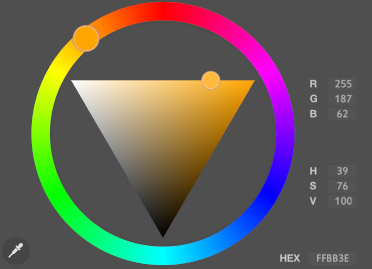
In this mode, color selection is done using a color wheel. The color spectrum is wrapped around a triangle for choosing the Hue and Value. You can input values in RGB, HSV, or Hexadecimal.
Color palette¶
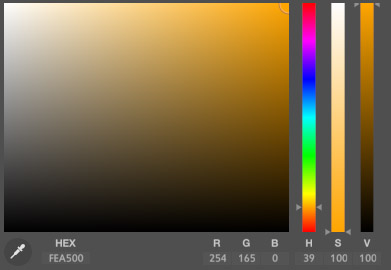
In this mode, you can choose the color by selecting it from a square that adjusts saturation and value. There are three additional sliders for selecting the color's Hue and also modifying the Value and Saturation. All of these sliders and controls are accompanied by text editors in RGB, HSV, or Hexadecimal.
Preset / History¶
This is a list of colors that can display two types of lists:
- Preset - a list of colors defined by you. By drag-and-dropping your chosen colors into this list and rearranging them, you can create your own palette
- History - Black Ink will automatically place the most recent colors you've used in the software.
To add a color to a Preset, you need to drag and drop it from the current Global Color preview. You can reorder colors within the preset by dragging and dropping them inside the control, but if you drag and drop them outside, it will remove the color.
Menu¶
The settings menu is located at the top right of the Preset / History section.
| Command | Description |
|---|---|
Save |
Allows you to save the current preset to a specified location on the disk. The file format is .BKPCol |
Display on n lines |
By clicking '-' or '+' buttons, you can display the presets or history in more or fewer rows. This is useful for adjusting the interface's compactness based on your preferences and available screen space. |