Main Canvas View¶
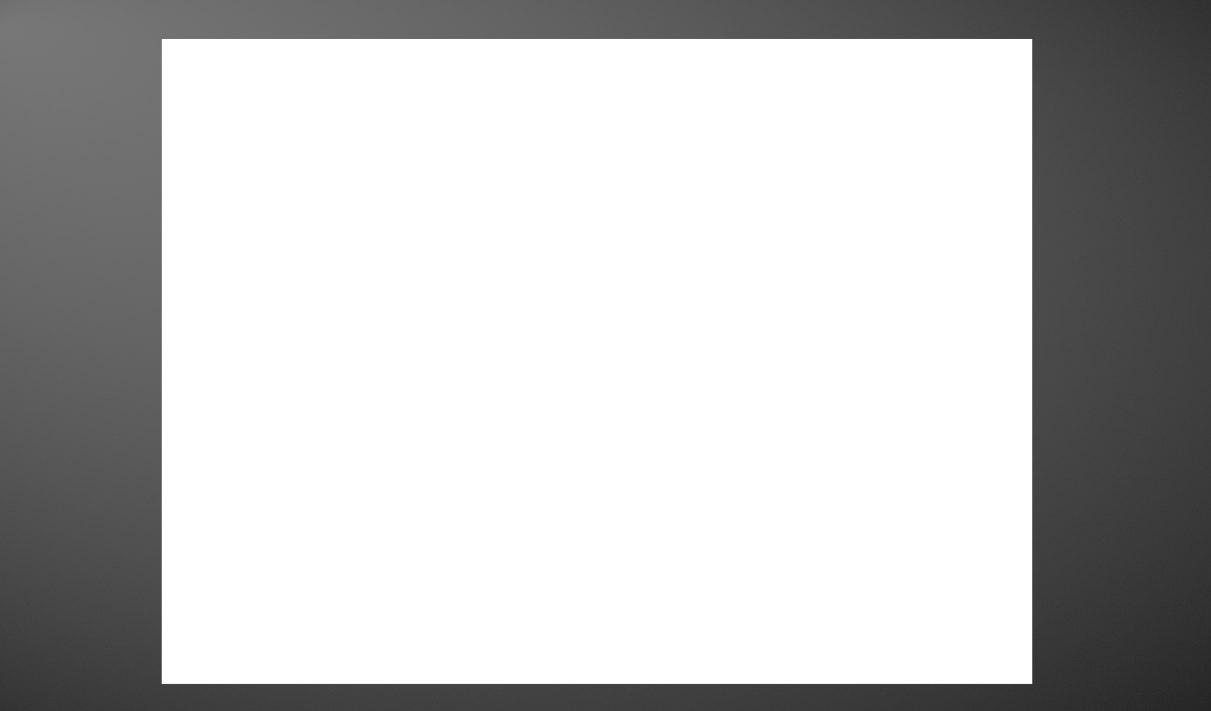
It's the main editing area of Black Ink where the currently edited document is displayed.
Tool Interaction¶
By default, we will have the Brush Tool enabled, which allows you to draw with the mouse or a stylus in the view. However, other tools can be activated, which will display specific gizmos based on the actions to be performed.
Here are some basic gizmos that can be used in conjunction with the current brush tool:
Brush Opacity¶
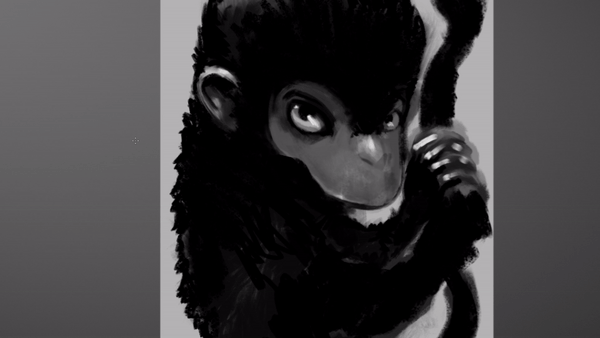
This gizmo allows you to quickly set the brush opacity. To activate it, you need to hold down the D.
Brush Size¶
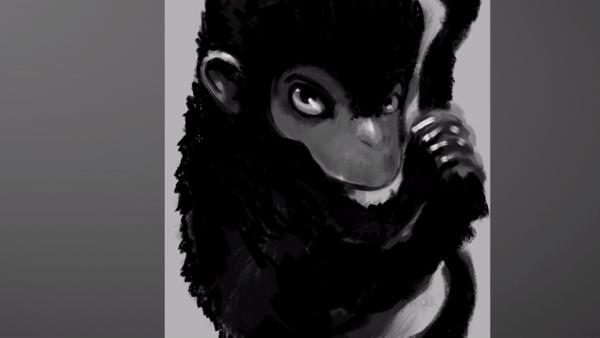
By moving the cursor set the size of the brush. To activate it, you need to hold down the S.
Smoothness¶
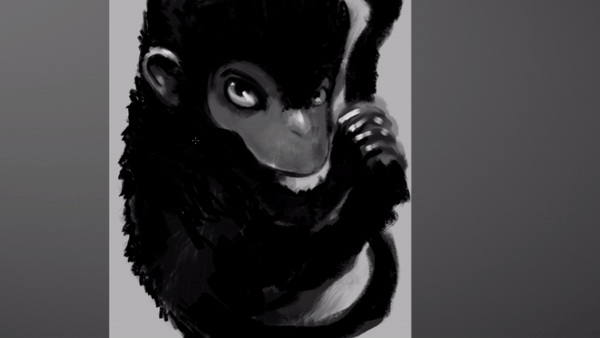
Adjusts the smoothing level for the stroke made on the view. To activate it, you need to hold down the Z.
Erase¶
There are several ways to invoke the Eraser on the View:
- By flipping the stylus, which has a virtual eraser.
- By pressing the shortcut E, which will switch the current brush to the eraser.
- By holding down the E key, which will temporarily transform the brush into an eraser.
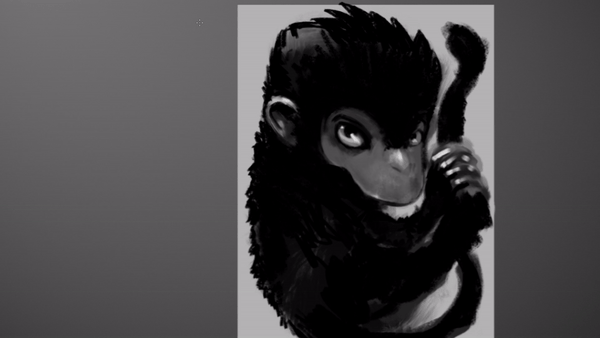
Note that the cursor turns red when switching to the Eraser,
Eyedropper¶
By holding down the Alt key, the Eyedropper tool becomes active, allowing us to pick any color from a Black Ink window. It will then replace the color of the Global Foreground color
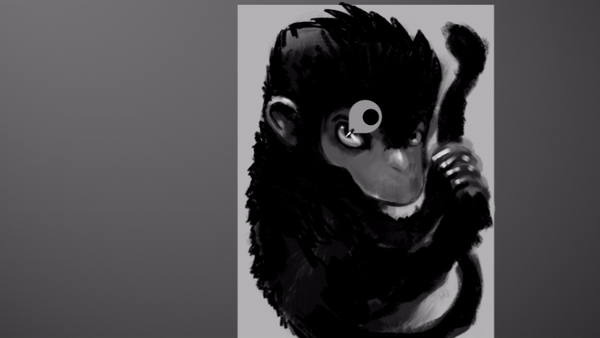
View Navigation¶
Move the View¶
Here's how to move the View:
- Press and hold the middle mouse button.
- Hold down the Space and move the mouse/stylus.
Default movement shortcuts:
| Shortcut | Command Name / Description |
|---|---|
Ctrl+Space |
Center view. place view at canvas center |
Zoom View¶
Here are the different ways to zoom the view:
- Using the mouse wheel, you can zoom in or out of the view.
- By holding down the Q and moving the mouse.
Default zoom shortcuts:
| Shortcut | Command Name / Description |
|---|---|
Num + |
Zoom In the view |
Num - |
Zoom Out the view |
Ctrl+Num 0 |
Fit On Screen. Zoom the document to fit the working area |
Ctrl+Num 1 |
100% Zoom. Reset Zoom Level |
Ctrl+Num 2 |
Layer fits on screen. Zoom the document to fit current selected layer content |
Ctrl+Num 3 |
All layers fit on screen. Zoom the document to fit all visible layers content |
Rotate View¶
Here's how to rotate the View:
- Hold down the R and move the mouse/stylus. If you also press the Shift, the rotation will snap to 15-degree angles.
Default rotate shortcuts:
| Shortcut | Command Name / Description |
|---|---|
Ctrl+Shift+R |
Remove rotation. reset view orientation |
View Options¶
It is possible to enable certain options for the view:
| Shortcut | Command Name / Description |
|---|---|
Y |
Constant screen brush size. Toggle the state that makes brush size depends on view zoom level or not |
Shift+C |
Crop out of canvas. Toggle cropping content out of drawing canvas |
F |
Flip the view horizontally. |
Shift+F |
Flip the view vertically. |
You can see this option directly on the top bar of the window
Selection¶
In the Main View, you can visualize the current selection. The selection is an area in the view that can be modified and copied at will (using Ctrl+C and Ctrl+V). Generally, you should use the W shortcut to activate the selection tool, which allows you to create a selection area. Once created, this area is visualized by animated dashed borders. You can then draw freely, but only the pixels within the selection will be modified. Other selection tools are available and can be found here.
You can modify the appearance of the selection in the preferences.
Drag&Drop¶
It is possible to drag and drop elements into the Main Canvas View.
- If you use the file explorer and drag & drop a .BKD, Black Ink will ask you to open it to replace the current document.
- If you drag & drop a simple image file (such as .JPG, .PNG, or others), Black Ink will import it directly into the current layer. You can then position the image before confirming and continue working.
Note
Be aware that the Drawing focus must be on a "standard" Layer for this to work. If you haven't selected a Layer, the operation may fail.